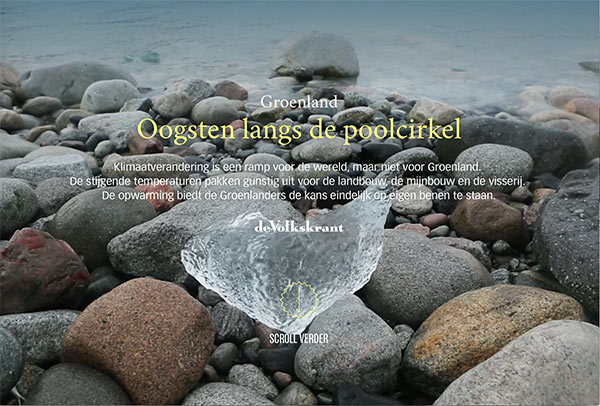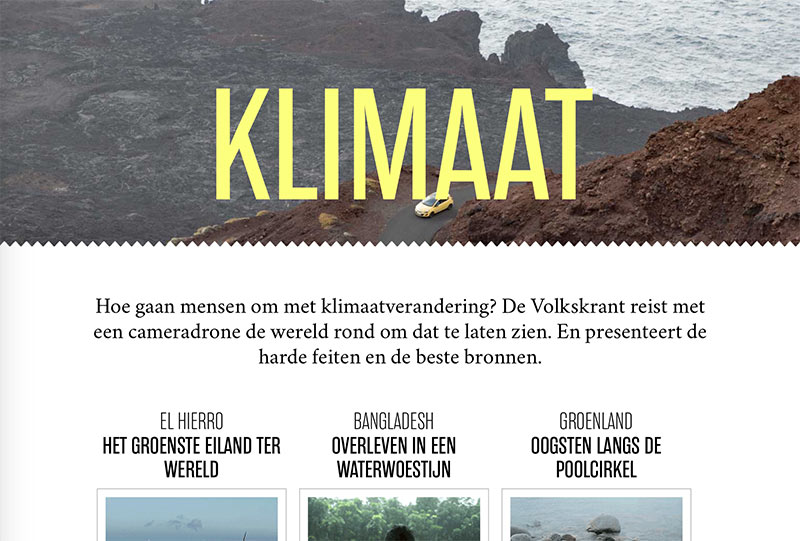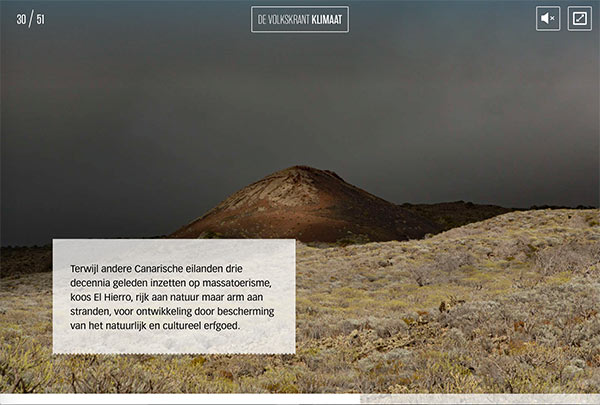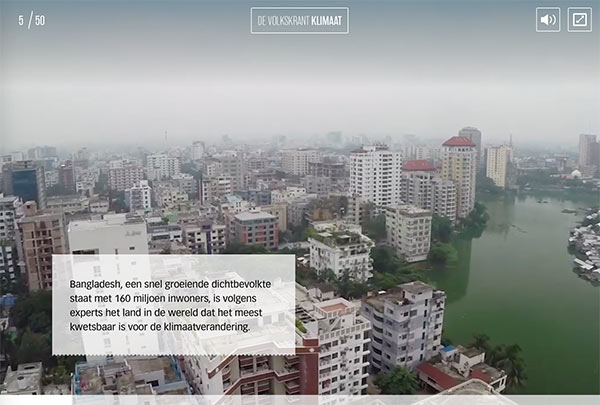Climate specials
Stories with spectacular drone footage
View this workMultimedia stories with spectacular drone footage from Bangladesh, Greenland, Ethiopia, Spain and the Netherlands. Published in the run-up to the climate conference of the United Nations in Paris. About problems, ánd the promising developments.