HOWTO download YouTube videos using Firebug
Here’s a cool little trick I discovered by accident. If you use the excellent Firebug add-on for Firefox you can very easily download YouTube videos without resorting to websites like Keepvid or add-ons like Fast Video Download. Here’s how:
- Start up Firebug by clicking on the logo in the status bar (you might have to right-click and remove the ‘Disable Firebug’ tick)

- Go to the movie on YouTube you want to download
- Go to the ‘Net’ tab in Firebug(you might need to turn on the ‘Net’ panel first in newer versions of Firebug) and locate the ‘get_video’ object, it’s a few megabytes in size, depending on how long the video is
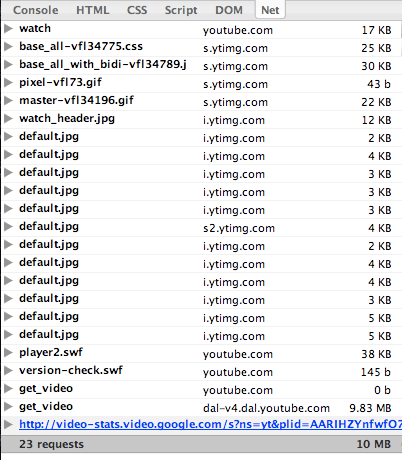
- Right-click on the URL and select ‘Copy location’
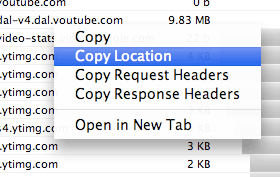
- Paste the URL in your favourite download manager. I used wget to download the file like this in a terminal:
$ wget "http://enormous_long_youtube_url" -O video.flv - Play with a movie player that understands FLV such as VLC
- Enjoy! If you liked this article you can digg it.
Update (03/02/2009)
I found out that this method actually works on most sites with video content. Simply load up the page with the video object and look for the biggest file in the ‘Net’ tab in Firebug (it’s usually several megabytes in size). Then use wget to get the file, but do remember to put quotes (“) around the file because some of the characters in the filename (such as ampersands) might give weird behaviour in a terminal. This method even works on sites that have ‘pre-rolls’ or advertisements. Simply wait until the pre-roll is over and a new large file will appear in the ‘Net’ tab. This is the movie file you need!
And if you want to view the downloaded file (usually a Flash video or ‘flv’ file) on your iPod, iPhone or PSP you can use the excellent Handbrake to convert to those formats.
Jan
A simplier method is to use http://www.tubedownloader.info/
It is a free online tool so you don’t have to install any software. On the site you can find also a step-by-step guide and a video tutorial.
If the video have been uploaded in high quality you can download it also in mp4 format (you can use this on ipod).
aja
i use this everytime i want to download video or mp3 youtube or not
Bjt
After using firebug for the request structure, how can I write a php code that makes automatic requests and gives me the flv address? Thank you very much
Media Convert « Clark's ICT Blog
[…] Here is the link to the tutorial http://www.haykranen.nl/2008/03/11/howto-download-youtube-videos-using-firebug/ […]
Anonymous
not working :(
It says ERROR 403 Forbidden
wtf ?
Télécharger une vidéo Youtube et en faire un MP3 | Korben
[…] utilitaires qui fonctionnent bien et que j'ai testés ! Et même si je l'adore, je vous épargne la méthode Firebug. :-DTélécharger une vidéo YouTube (et en faire un MP3 Hadopi-proof)Avec votre navigateur Firefox […]
Télécharger une vidéo Youtube et en faire un MP3 | ArabeLife – Site d'actualité geek et tech
[…] J’ai reçu plusieurs emails me demandant comment télécharger une vidéo YouTube. Le truc de base quoi… J’en ai déjà parlé à quelques reprises sur le site, mais comme je suis le mec le plus cool de la planète, je vais vous faire un article récap… J’en suis conscient, il existe un paquet d’outils pour récupérer une vidéo YouTube sur son disque dur… Du coup, je vais la jouer clair, net et précis en vous épargnant les outils de seconde zone et en vous donnant uniquement les utilitaires qui fonctionnent bien et que j’ai testés ! Et même si je l’adore, je vous épargne la méthode Firebug. […]
Télécharger une vidéo Youtube et en faire un MP3 « Blog de AnBakkali (test)
[…] J’ai reçu plusieurs emails me demandant comment télécharger une vidéo YouTube. Le truc de base quoi… J’en ai déjà parlé à quelques reprises sur le site, mais comme je suis le mec le plus cool de la planète, je vais vous faire un article récap… J’en suis conscient, il existe un paquet d’outils pour récupérer une vidéo YouTube sur son disque dur… Du coup, je vais la jouer clair, net et précis en vous épargnant les outils de seconde zone et en vous donnant uniquement les utilitaires qui fonctionnent bien et que j’ai testés ! Et même si je l’adore, je vous épargne la méthode Firebug. […]
Anonymous
[…] […]
Anonymous
You don’t need to use a download manager.
In step 4, just click on “Open in New Tab” instead, and you’ll be prompted to save the file directly to your PC.
Gogol
This does not work anymore. Youtube has changed their algorythm significantly over the years. You can download the present working method here ( updated: 11/05/2015)
bit.ly/1EtRw60